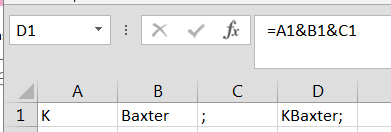I have Office 2013 installed on my Win7 Enterprise laptop, but along the way I failed to properly uninstall OneNote 2010 and some other components of Office 2007, like the Calendar Print Assistant.
The other day I decided to clean the GAC as it were, and Remove those 2010 and 2007 vestiges.
Since then, Lync 2013 keeps randomly popping up on top of other programs.
I needed to Use Office Repair feature to resolve and reboot.
Go To Add/Remove (start>run>appwiz.cpl)
Repair Office 2013.
Reboot.
No more pop ups.
MCTS, MCP, MCSE, LMAO, Working on it...
SharePoint, OneDrive, Microsoft 365, PowerBI, Analytics, Compliance reporting, Dynamics/SharePoint integrations
Wednesday, November 20, 2013
Monday, November 18, 2013
IE11 Anime video and the IE8 End Of Life
This just in from MSFT and the O365 team...
Office 365 will no longer support Internet Explorer 8 after 8 April 2014. For the best, richest experience with Office 365, we strongly recommend that you upgrade to the latest version of Internet Explorer. Internet Explorer 10 is available now, and Internet Explorer 11 is coming soon. Modern versions of Internet Explorer offer faster web browsing, integrated spell-checking, improved security, and more.
Internet Explorer 8 users will not be blocked from connecting to Office 365 after 8 April 2014; however, Internet Explorer 8 users should expect slower performance with Office 365’s Outlook Web App and other Office Web Apps.
For the best, richest experience with Office 365, we strongly recommend that you upgrade to the latest version of Internet Explorer. Internet Explorer 10 is available now, and Internet Explorer 11 is coming soon. Modern versions of Internet Explorer offer faster web browsing, integrated spell-checking, improved security, and more.
Internet Explorer 8 users will not be blocked from connecting to Office 365 after 8 April 2014; however, Internet Explorer 8 users should expect slower performance with Office 365’s Outlook Web App and other Office Web Apps.
If you experience a technical problem connecting to Office 365 from Internet Explorer 8 after 8 April 2014, Microsoft Customer Support and Service may need you to reproduce the problem on a supported browser.
Anime Festival Asia Special Video - feat. Inori Aizawa
Friday, November 15, 2013
How to create departmental sub sites in O365
You just spun up a new O365 Tenancy and now you need to
populate it for the client. ( P1, E1, doesn't matter here. This pertains to all
types.)
You are also tasked with creating secured sub sites for the
Intranet.
Presume for a moment that you've already had the
discussion of what they want for a taxonomy with the SharePoint catalyst at the
organization, by catalyst, I mean the Steering Committee, champion or leader.
For instance, they could direct you with " I want an,
Admin Site, two Product sites and a Finance site and an HR site"
Ideally, you would want that person to email you an excel
that looks like this to allow you to successfully create the new groups and
apply the permissions. This could take some time to get, but provide them with
this one, empty for them to fill out, and you might get a quick response.
SharePoint Group
|
Administration Site
|
Product Line A
|
Product Line B
|
Finance
|
Human Resources
|
Owners
|
Steve Doran
|
Helen Amaral
|
Debra Murphy
|
James Financier
|
Holly Francis
|
Members
|
Mindy Loo
|
Jocelyn McDoon
|
Katherine Baxter
|
Jordan McCluskey
|
James Duby
|
Talli Evangelista
|
Janet Caponata
|
Brenda Fleming
|
Heather Klugh
|
Shah Fariz
|
|
Doral Comeau
|
Gabriel Lopez
|
||||
Ann Comton
|
Janet Moore
|
||||
Visitors
|
All Employees
|
All Employees
|
All Employees
|
nobody
|
nobody
|
nobody
|
nobody
|
With that in hand, follow the below steps to create the
sub sites:
Log into the site using the admin credentials
Using the Gear icon in the utility area, select Site
Contents
Scroll to the bottom of this page and you will see where
they hid the link to create a new Sub Site ;-)
Here you can name your subsite and set up security and
navigation options
You now are asked to populate the new Security Groups.
You can individually add users here, but if you have a lot
of users, this can take a long time.
Fortunately you have options.
1.
Windows
Azure Powershell - See Blog Post on 'Howto configure O365 user passwords to never expire'
2.
Excel
reformatting trick to get names to be able to paste into the People Picker box.
a.
You
need to get your usernames in the format of email address or
FirstInitial+LastName>
b.
To get
that from "John Mongell" pop it into excel, Text to Columns, Space
Delimited.
c.
Now
take those two rows and split the first on delimited by first character.
d.
Now
join that new initial with the last name column and append ";"
example
After you click OK, your site will be provisioned.
Go back to the TOP LEVEL and do it again for the next
site, but be sure to know where you are provisioning from!
You don’t want to
provision a sub site underneath the site you just created if it was supposed to be closer to the top.
Monday, November 11, 2013
SPSRI - Dynamics CRM and SharePoint integration
SPSRI - Dynamics CRM and SharePoint integration
 I was excited when my speaker submission came back as accepted for SPSRI, a first time that Rhode Island has hosted a SharePoint Saturday and a first time that I have been accepted to speak.
I was excited when my speaker submission came back as accepted for SPSRI, a first time that Rhode Island has hosted a SharePoint Saturday and a first time that I have been accepted to speak.I immediately pondered; 'OK, so what topic should a newb present that has not already been presented at one of these events?'
I decided that since I have deployed countless Dynamics CRM + Sharepoint installations and have internally presented on the subject and written whitepapers on it. I would present this as a Best Practice and HowTo type of presentation.
As I said, this was my first time presenting at a SPS event so I concerned that there would be some Incognito hazing going on. But the speaker gods of the Northeast were kind, as well as Jason Himmelstein, Josh Cliff and Christopher McNulty, and I escaped their wrath.
Plus, having my colleague Mike Gilronan along was a tremendous help. Absolutely read his recap, as it was quite poignant.
Plus, having my colleague Mike Gilronan along was a tremendous help. Absolutely read his recap, as it was quite poignant.
SharePoint integrates very nicely with Dynamics CRM and solves collaboration issues that we have seen with the other Customer Relationship Management system, called SalesForce. Our SF users often complain that SF lacks versioning and findability on entity documents. This is where DynamicsCRM + SP excels.
As promised, here is the slide deck that I presented.
Friday, November 8, 2013
Using OMPM or How to bulk convert Pre OpenXML formats to docX or xlsX
We recently performed a migration to O365 for a
client with Office 2003. Their Office files were still in the old format, xls
without the ending X. This is a Pre OpenXML format and you cannot view these
files in Office WebApps. When the client uploaded them to SharePoint Online,
they are forced to download them to view them.
We needed to either individually open each of the 1000 Office documents and 'Save As xslx, docx, pptx' or we would have to find a way to bulk convert these.
Fortunately for us, we did not have to convert their 1000's of files individually, and used a tool from MSFT for this purpose called the Office File Converter (OFC.exe) which is available from the OMPM suite.
Here are the steps that we needed to do.
Download Office Migration Planning Manager (OMPM) to the machine that hosts the files.
From <http://www.microsoft.com/en-us/download/details.aspx?id=11454>
The installer extracts all tools and resource files by default to C:\OMPM
If your machine does not have Office 2003 installed, which by now it probably does not, then you will also need to install the Office compatibility pack to convert the files.
http://support.microsoft.com/kb/923505
Once that is installed, open the C:\OMPM\Tools folder that contains tools the Office File Converter (OFC) and Version Extraction Tool (VET)
Following this guide for more information:
Using OMPM tools
Use the Office File Converter (OFC) to do bulk conversions of specific Office files that are in version 97 through 2003 file formats to the Office 2010 file formats.
http://technet.microsoft.com/en-us/library/cc179179(v=office.14).aspx
Using the tool is a bit tricky. You really need to look at the documentation in the ini file.
We needed to either individually open each of the 1000 Office documents and 'Save As xslx, docx, pptx' or we would have to find a way to bulk convert these.
Fortunately for us, we did not have to convert their 1000's of files individually, and used a tool from MSFT for this purpose called the Office File Converter (OFC.exe) which is available from the OMPM suite.
Here are the steps that we needed to do.
Download Office Migration Planning Manager (OMPM) to the machine that hosts the files.
From <http://www.microsoft.com/en-us/download/details.aspx?id=11454>
The installer extracts all tools and resource files by default to C:\OMPM
If your machine does not have Office 2003 installed, which by now it probably does not, then you will also need to install the Office compatibility pack to convert the files.
http://support.microsoft.com/kb/923505
Once that is installed, open the C:\OMPM\Tools folder that contains tools the Office File Converter (OFC) and Version Extraction Tool (VET)
Following this guide for more information:
Using OMPM tools
Use the Office File Converter (OFC) to do bulk conversions of specific Office files that are in version 97 through 2003 file formats to the Office 2010 file formats.
http://technet.microsoft.com/en-us/library/cc179179(v=office.14).aspx
Using the tool is a bit tricky. You really need to look at the documentation in the ini file.
One of the tricks was to ALSO include the FOLDER location
from that INI file
For the OFC.exe to work there
must be a [FoldersToConvert] entry in the OFC.INI
file.
Fldr=C:\OMPM\TOOLS\EXAMPLE
FOLDER\ (in this case I put all the files I wanted to convert into the
“EXAMPLE FOLDER”)
You can put
multiple folders under this folder,
OFC.exe will follow this path a
convert all DOC and XLS files into DOCX and XLSX files.
It will leave the old
DOC file in the folder and create the new DOCX file right
alongside.
The date created
field will NOT change for the new DOCX or XLSX files
All the new files
will be created in the appropriate folder, even if there are multiple layers of
folders under the original location
In this case, the
SourcePathTemplate and the DestinationPathTemplate listings in the OFC.INI file
are just:
SourcePathTemplate=*\*\*\*\
DestinationPathTemplate=*1\*2\*3\*4\
Subscribe to:
Posts (Atom)