 Some background:
My computer has both a OneDrive for Business (1D4B) icon and a SharePoint icon. This means I have a MySite OneDrive for Business library synced into my 1D4B icon and I have SharePoint site libraries synced to my SharePoint icon.
Some background:
My computer has both a OneDrive for Business (1D4B) icon and a SharePoint icon. This means I have a MySite OneDrive for Business library synced into my 1D4B icon and I have SharePoint site libraries synced to my SharePoint icon.To stop syncing a library or something from either of these icons:
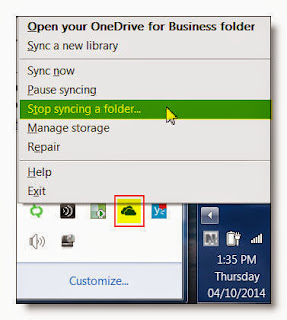
Right Click the OneDrive for Business icon in the Windows notification area, and then click Stop syncing a folder…
Select the folder you want to stop syncing, and then click Stop syncing. When you stop syncing a folder, this simply disconnects the folder from its library. All files are retained in the previously synced folder up on the server. You can sync the library to your computer again at any time in the future.
So now that you've done that, the files still remain on your computer but the individual file icons will change from the 'Synced' icons to the standard file icons.
You can now delete these (without any sync error) or keep them, up to you.
If you delete the SharePoint icon it will show up the next time you sync something from SharePoint, so dont worry if you 'accidentally' delete it.


Thank you!!
ReplyDelete