Click the OneDrive link in your SharePoint or Office365 navigation bar.
Now...Go ahead and Press SYNC... and prepare for a wild ride!

You will see a few 'Working on it' type popup messages like this one...
and this one...
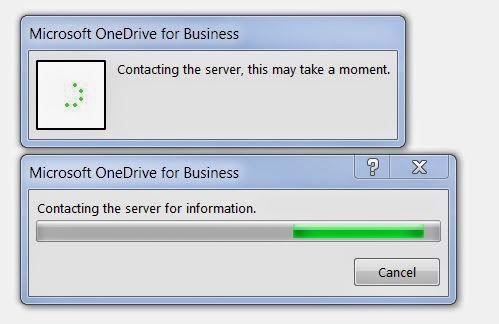
Now, this last one.
You will need to click Sync Now button above to "Release the hounds"
Depending on how much content you have in your Documents library, it can take a few minutes to SYNC it all. If your online library is empty it should only take a minute or 2.
Finally... you see a shiny new Explorer Favorites icon for One Drive for Business with your files.
You are ready to work offline. When you update content in these folders, they will auto sync to the cloud if you are connected to the interweb thingy. Thanks to Ray Ozzie and GROOVE.EXE !




No comments:
Post a Comment